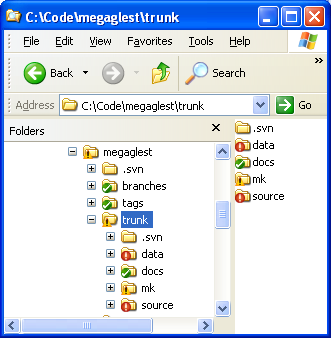Difference between revisions of "MG/Getting The Code"
| Line 9: | Line 9: | ||
====Windows==== | ====Windows==== | ||
| − | If you fancy graphical interfaces then [http://tortoisesvn.tigris.org/ Tortoise] is for you. | + | If you fancy graphical interfaces then [http://tortoisesvn.tigris.org/ Tortoise] is for you. It allows you to manage the subversion repository from within Windows Explorer. However, if you prefer to work on a command line, then [http://www.sliksvn.com/en/download/ SlikSVN] is the utility you want. |
Windows 7 note: If you are going to use subversion on 64-bit Windows 7 and get error messages like ''The file or directory is corrupted and unreadable'' then that's because your OS's only primary file system [http://glest.org/glest_board/?topic=5611.msg58480#msg58480 is buggy]. | Windows 7 note: If you are going to use subversion on 64-bit Windows 7 and get error messages like ''The file or directory is corrupted and unreadable'' then that's because your OS's only primary file system [http://glest.org/glest_board/?topic=5611.msg58480#msg58480 is buggy]. | ||
Revision as of 14:34, 5 February 2011
Choose a subversion client
For source code management, i.e. software versioning and revision control, we use the subversion system. You need to install a subversion client on your computer to access and work with it properly.
Linux
Most users will want to use the Apache Software Foundation (ASF) subversion command line interface (CLI), as provided, on most distributions, by the 'subversion' package. Many distributions also provide graphical interfaces which are either frontends to the ASF subversion CLI or are standalone.
Windows
If you fancy graphical interfaces then Tortoise is for you. It allows you to manage the subversion repository from within Windows Explorer. However, if you prefer to work on a command line, then SlikSVN is the utility you want.
Windows 7 note: If you are going to use subversion on 64-bit Windows 7 and get error messages like The file or directory is corrupted and unreadable then that's because your OS's only primary file system is buggy.
Check out the source code
If you chose a subversion CLI then run the following command to retrieve the latest source code:
svn co https://megaglest.svn.sourceforge.net/svnroot/megaglest/trunk megaglest
Project folder layout
Tags and branches
This will check out the trunk directory, which is where active development takes place in. Each release is 'tagged' and a copy resides in the tags directory, so if you wanted an older release you would check out something below
https://megaglest.svn.sourceforge.net/svnroot/megaglest/tags/
instead. Just use your web browser to click on this URL and see which ones are available.
Branches are created in the branches subdirectory when required to seperate larger changes from active / stable development, so replace 'trunk' by 'branches' and check with your web brower which ones are available if this is your intention.
More info about the SVN Structure: SVN Structure