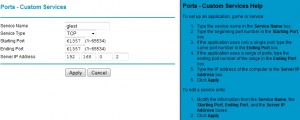Difference between revisions of "MG/Port Forwarding"
(initial port forwarding docs) |
(Move router instructions to separate page) |
||
| (8 intermediate revisions by the same user not shown) | |||
| Line 1: | Line 1: | ||
| + | '''Port Forwarding''' is a special configuration which you apply to your internet access device (typically a broadband router such as a cable or DSL modem/router) to be able to host Internet services on your own line. Many games require you to setup port forwarding if you would like to host games for other Internet players (you can still take part in games other people host without setting up port forwarding). This page will attempt to provide you with hints on how to setup port forwarding on your own broadband router. | ||
| − | |||
| − | |||
| − | |||
| − | |||
| − | |||
| − | |||
==Generic instructions== | ==Generic instructions== | ||
To configure your router to work for hosting MegaGlest games,you first need to find out your internal (LAN) IP address. To do so, just run MegaGlest and navigate to the Custom Game menu (which is where you would end up when you wanted to host an Internet game). You may get to see an error message there saying that your router is not properly configured for Internet gaming. However, this page will also list your internal IP address (on the very top). Take note of it and exit MegaGlest. | To configure your router to work for hosting MegaGlest games,you first need to find out your internal (LAN) IP address. To do so, just run MegaGlest and navigate to the Custom Game menu (which is where you would end up when you wanted to host an Internet game). You may get to see an error message there saying that your router is not properly configured for Internet gaming. However, this page will also list your internal IP address (on the very top). Take note of it and exit MegaGlest. | ||
| + | |||
| + | [[File:Example-_A_NETGEAR_router.jpg|thumb|Example with a netgear router.]] | ||
Next, you need to setup ''port forwarding'' (AKA "internet services") on your broadband Internet access router, using the web interface it usually provides. Specifically, you need to forward the ''external port'' ''61357'' of type ''TCP'' to the ''internal port 61357'' on your computers' LAN IP address, that's the IP address you just noted down in the previous step. | Next, you need to setup ''port forwarding'' (AKA "internet services") on your broadband Internet access router, using the web interface it usually provides. Specifically, you need to forward the ''external port'' ''61357'' of type ''TCP'' to the ''internal port 61357'' on your computers' LAN IP address, that's the IP address you just noted down in the previous step. | ||
See the next section for in-depth instructions on how to set this up easily on your specific router. | See the next section for in-depth instructions on how to set this up easily on your specific router. | ||
| − | |||
| − | |||
| − | |||
| − | |||
| − | + | ==Router Specific Instructions== | |
| + | * [[MG/Port_Forwarding/Speedport_w701V|Speedport w701V]] | ||
| + | |||
| + | |||
| + | ==See Also== | ||
| + | *[[MegaGlest]] | ||
| + | *[[Multiplayer]] | ||
| − | + | ==External Links== | |
| − | + | *[http://portforward.com/ PortForward] | |
| − | + | [[Category:MG]] | |
| − | + | [[Category:Multiplayer]] | |
| − | |||
| − | |||
| − | |||
| − | |||
| − | |||
| − | |||
| − | |||
| − | |||
Revision as of 16:28, 15 May 2011
Port Forwarding is a special configuration which you apply to your internet access device (typically a broadband router such as a cable or DSL modem/router) to be able to host Internet services on your own line. Many games require you to setup port forwarding if you would like to host games for other Internet players (you can still take part in games other people host without setting up port forwarding). This page will attempt to provide you with hints on how to setup port forwarding on your own broadband router.
Generic instructions
To configure your router to work for hosting MegaGlest games,you first need to find out your internal (LAN) IP address. To do so, just run MegaGlest and navigate to the Custom Game menu (which is where you would end up when you wanted to host an Internet game). You may get to see an error message there saying that your router is not properly configured for Internet gaming. However, this page will also list your internal IP address (on the very top). Take note of it and exit MegaGlest.
Next, you need to setup port forwarding (AKA "internet services") on your broadband Internet access router, using the web interface it usually provides. Specifically, you need to forward the external port 61357 of type TCP to the internal port 61357 on your computers' LAN IP address, that's the IP address you just noted down in the previous step.
See the next section for in-depth instructions on how to set this up easily on your specific router.
Router Specific Instructions